You can easily replicate content combinations you use frequently — essentially creating your own template.
For example, let's say you want to fill out the same form every day asking you what you're grateful for without re-creating it constantly. Or you want to generate the same to-do list at the start of every day. Our template button is perfect for that! 🖋
What is the template button?
When you add a template button to a page, it prompts you fill out a very short configuration form with the content you want to replicate. It then generates a button (with a name you give it) that triggers the creation of that content whenever you press it.
- To add this button, hit the
+that appears in the left margin on hover and scroll to findtemplate Button. Or type/templateand pressenter. The below will appear:
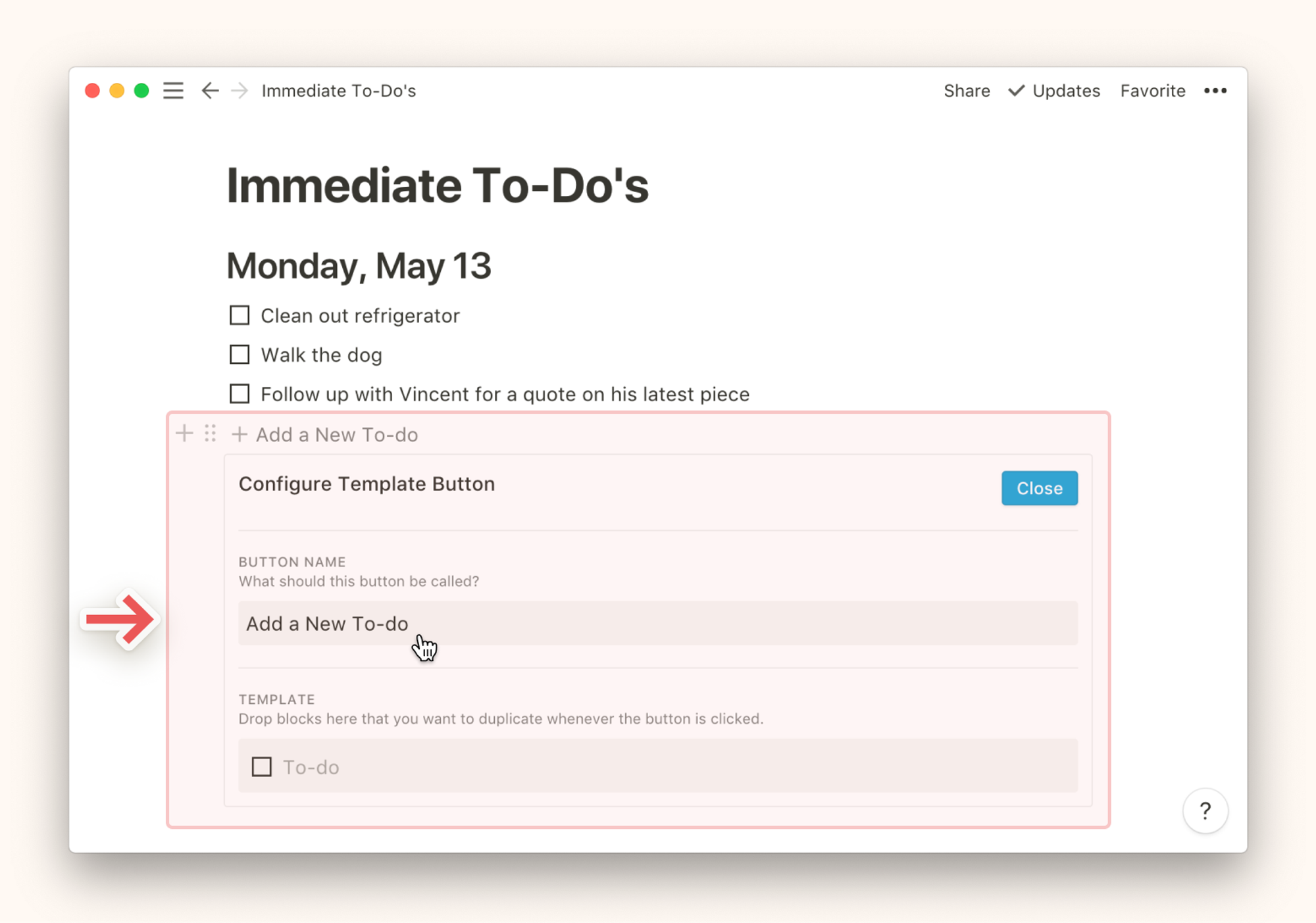
- Rename the button under
Button nameand drag the content you want to replicate into theTemplatesection. You can also create content within this section just like you would on your page.
- The
template buttonis pre-formatted to demonstrate how you'd use it for to-do lists, but you can delete anything in theTemplatesection and add your own content.
- Drag in multiple blocks at once by selecting and dragging them all into this section. You can add headings, bullets, checkboxes, any text you want, etc.
- You can drag whole sub-pages into the
Templatesection of the form to replicate them and their content when you click the button.
- Press
Closeat the top right of this window to close the configuration form and use the button to generate the content every time you click it.
Examples
To-do List
Let's say you want to add a new checkbox to a list with one click. You can create a Template Button and define it to create a single checkbox when pressed.
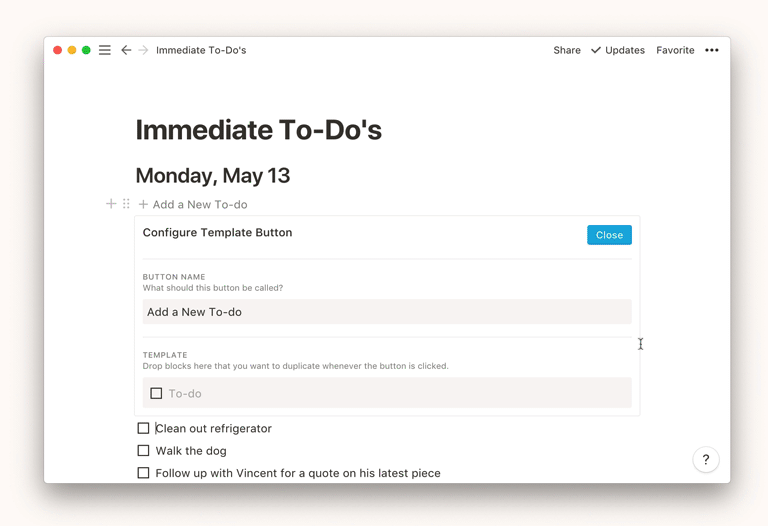
Template Button at the top of a list of items, your templated content will appear below the button. Conversely, placing your Template Button at the bottom of a list of items tells the button to generate content above it.Journal
Here's an example of someone creating a Template Button for nested journal entries:
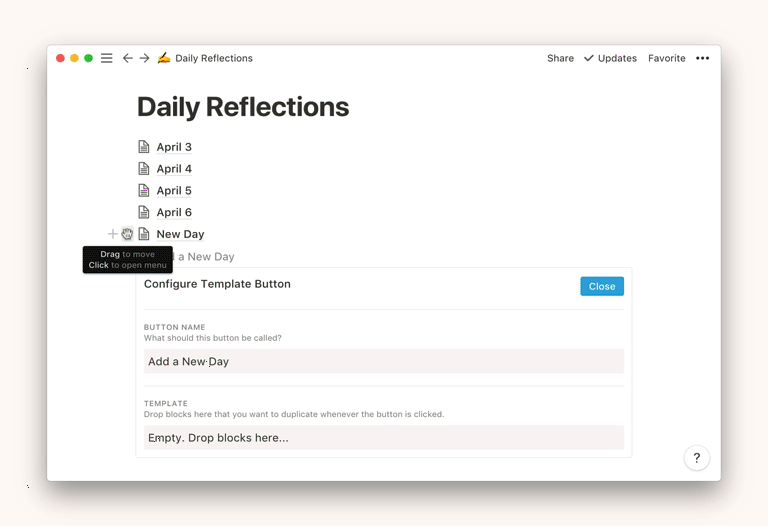
- Notice how the content on the nested page also gets replicated? Any page you drag into a
Template Buttonconfiguration form will be duplicated with all of its content intact.
Edit template button content
You can change the content that gets replicated when you press a template button any time.
- Hover over the button and click the gear icon that appears to the right. The configuration form will reappear, and you can make the changes you want.
- Once you're done, click
Closeand your changes will be saved.
Delete a template button
You can modify your template button exactly like other content blocks.
- Hover over your button and click
⋮⋮in the left margin. Or click the•••icon that appears to the right. You can also right click. All of these actions will bring up the same menu.
- Click
Deleteto remove yourtemplate buttonentirely. You'll have to remake it to bring it back.
- Click
Move Toto move your button to another page in your workspace.
- Click
Duplicateto create another button that will do the exact same thing.
- Click
Copy Linkto copy an anchor link to this button for pasting elsewhere.
- Click
Commentto leave a comment on thetemplate button.
FAQs
How do I create templates for nested content?
Nested content is any kind of content that lives inside another content block, for example: pictures and text within a page, or a to-do list within a toggle list.
How to do it on your own:
- Create some content you'd like to replicate and drag it into a page or toggle list.
- Create a Template Button and drag the page or toggle list into the
Templatesection of the configuration form.
- Hit
Closeand drag your Template Button to the most useful location on your page.
Can I use an @-tag like @today inside a template button?
Not at the moment, unfortunately 😓Dates within a Template Button aren't dynamic yet, but it's definitely on our to-do list!
Related guides
Something we didn't cover?
Message us in the app by clicking ? at the bottom right on desktop (or in your sidebar on mobile). Or email us at team@makenotion.com ✌️